2. In the "Domains" section, click on "Addon Domains" Icon.
3. Under the "Create an Addon Domain" option, enter your addon domain name. If you would like to also create an FTP account at the same time (this can also be done later), select the option to create one and enter a new username and password.
New Domain Name: Your Addon domain name like example2.comSubdomain: It will be automatically filled in by cPanel, but you can change it if you wish to.Document Root: It will be automatically filled in by cPanel, but you can change it if you wish to.
FTP Username: (Optional) Create a username for a new FTP account associated with your addon domain if you choose to.Password: (Optional) Enter a new password or use the "Password Generator" button for your new FTP account.
4. Click on the "Add Domain" button.
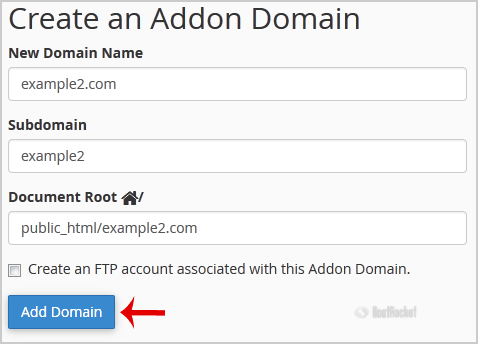
If the domain is successfully added, you will receive a message like this:
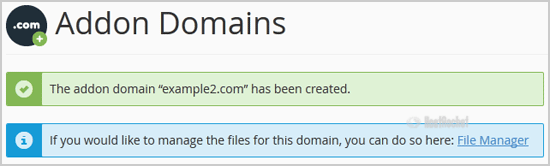
Note: In order for your addon domain to resolve properly, be sure to update the DNS for your domain as well.

