1. Login to your WordPress admin dashboard.
2. Under the dashboard menu, hover over "Appearance"� and click on "Themes".
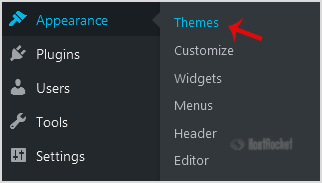
3. Click on "Upload Themes"�.
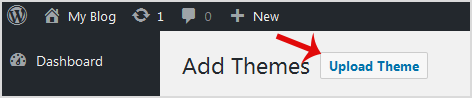
4. Click on Browse and chose a theme, which is compressed in a ZIP file, from your PC/Laptop. If your ZIP file contains a folder like "upload"�, first extract the content of uploaded files and the compressed theme file. Click on "Install Now"�.
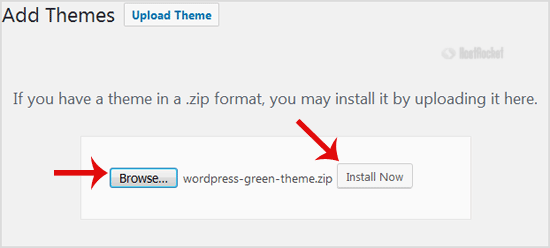
5. It will take a few minutes to upload a theme, and then, if it is successfully installed, it will show a message like "Theme installed successfully"�. Now click on "Activate"�.
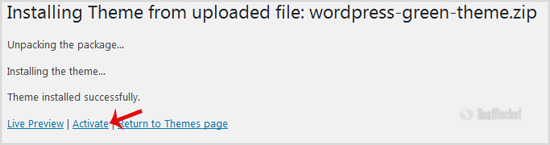
Congratulations, you manually installed and activated a new WordPress theme.

