1. Log into your cPanel account.
2. In the "Email" section, click on the "Email Accounts" icon. ![]()
3. Enter the email address that you wish to create, such as "my-first-email". (If you manage more than one domain, select the appropriate domain from the menu.)
4. Enter your new password or use a password generator.
5. Change the quota or leave this as it is and then click on the "Create Account" button.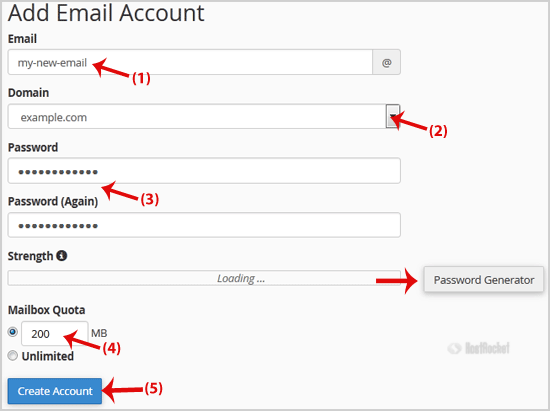
Once your email account has been created, it will appear under the "Account @ Domain" tab.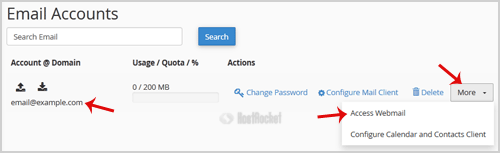
- 1 Users Found This Useful

