If your domain is registered on Godaddy, you can follow these steps to update your domain's nameservers:
1. Open the Godaddy.com website and click on "Sign In". It will show you a login form.
2. Enter the username and password of your Godaddy account and then click the "Sign In" button.
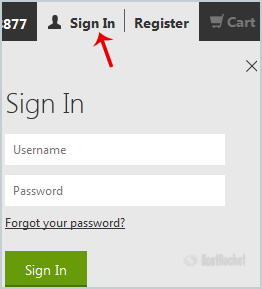
3. After a successful login, click on the + (plus) icon next to Domains in the "Products" tab.
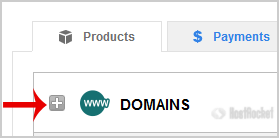
4. Click on "Launch" next to the domain you wish to manage.
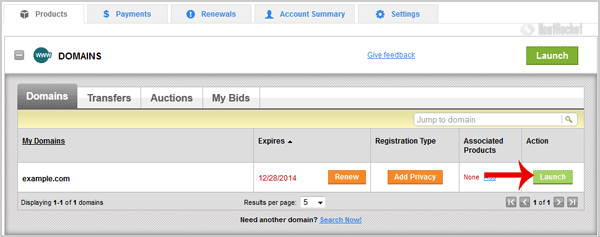
5. In the "Settings" tab, Click on the "Manage" link under "Nameservers".
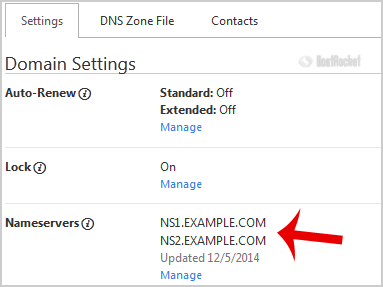
6. In "Nameserver Settings", select "Custom" and then click on the "Edit Nameservers" link.
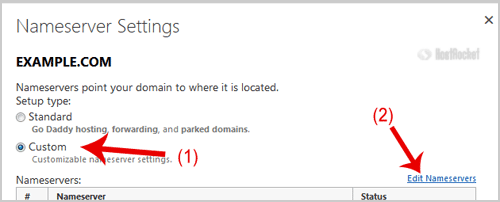
7. Enter your nameservers in field 1 and field 2 and then click on the "OK" button.
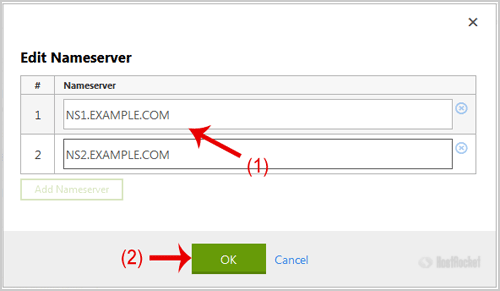
8. Now click on the "Save" button.

Note: For your current nameservers, you will need to check your Welcome Email and if you have lost it, then contact us and we will be happy to help you. It may take anywhere from 12 to 24 hours for the changes to take effect worldwide.

