If your domain is registered on DynaDot, you can follow these steps to update your domain's nameservers:
1. Open the DynaDot website and click on "Login". It will show you a login form.
2. Enter the username and password of your DynaDot account and then click the "login" button.
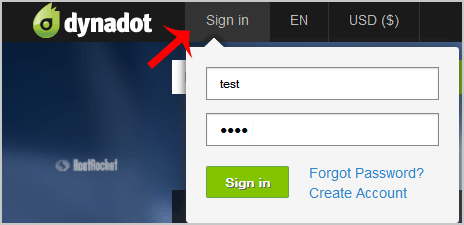
3. After a successful login, select "Manage" from the "Domains" dropdown menu.
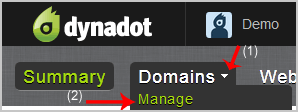
4. Check the box next to your domain name(s) and click on the "Nameservers" icon.
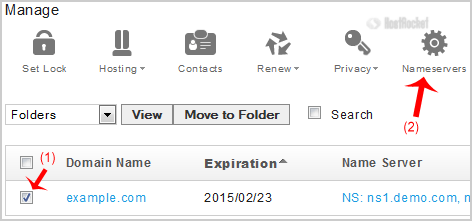
5. Click on the "Name Servers" tab.
6. To add new name servers, look at Option 1. Enter your two name servers in the provided text boxes, and then click the "Enter Name Servers" button to save your changes.
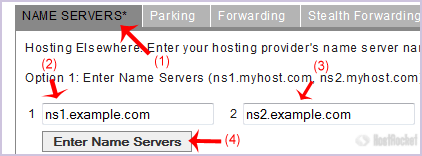
Note: For your current nameservers, you will need to check your Welcome Email and if you have lost it, then contact us and we will be happy to help you. It may take anywhere from 12 to 24 hours for the changes to take effect worldwide.

