If your domain is registered on Name.com, you can follow these steps to update your domain's nameservers:
1. Open the Name.com website and click on "Login". It will show you a login form.
2. Enter the username and password of your Name.com account and then click the "Login" button.
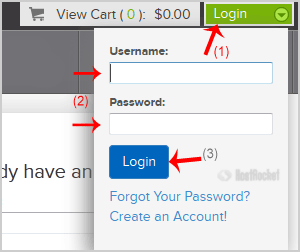
3. After a successful login, click on "My Domains" and you will see all of your active domain names under the "My Domains" option.
4. Click on the domain name that you wish to make changes to.
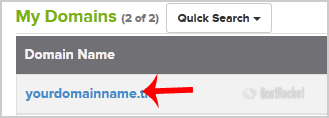
5. On the left side menu click on "Nameservers".
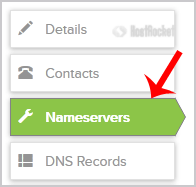
6. Navigate to "Add Nameserver" and enter your nameserver in the text field (for example ns1.example.com). Then click on the "Add" button. Repeat this step to add your second nameserver.
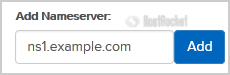
Note: For your current nameservers, you will need to check your Welcome Email and if you have lost it, then contact us and we will be happy to help you. It may take anywhere from 12 to 24 hours for the changes to take effect worldwide.

